- 易迪拓培训,专注于微波、射频、天线设计工程师的培养
Using AWRDE With A Remote Desktop Connection, Terminal Server or Citrix
How can I use AWRDE with a Remote Desktop Connection?
AWR Design Environment (AWRDE)?works on all these environment. Please note that AWR's Software License Agreement permits these connections for floating licenses only. Users can utilize the built in Window's Remote Desktop Connection (RDC) to give them complete control over their work computer from a remote computer like at home. With Remote Desktop, you can leave your computer at the office without losing access to all your AWRDE projects, foundry kits, license set-up, and network drive mappings.

With Remote Desktop Connection, you can easily connect to a remote computer running Windows. All you need is network access and permissions to connect to the remote computer. Many businesses provide secure entry into their corporate networks for their employees thru the use of a VPN connection. A designer can use this connection from their home computer to start a Remote Desktop session and log-in to their computer to use AWRDE at any time without the hassle of maintaining multiple installations, setups, and project files. When using the Remote Desktop client application, the remote computer's screen is transferred back to the client computer and that computer's mouse and keyboard gets transferred back to control the remote computer.
The advantages of using AWRDE in this fashion are:
Minimize multiple installations of AWRDE and PDKs.
No more moving or copying Project Files, Network drives, and AWR environmental settings from computer to computer
No uncertainty about multiple Project files copies and which is most current
Easy copy and paste of entire projects or even project sub-nodes between projects
It can be like sitting at your work desktop computer wherever you might be.
An introduction to Window's Remote Desktop capabilities can be found under Remote Desktop Intro. There is some setup on the host desktop computer so contact your IT administrator and provide them with these instructions for the client and remote settings. Windows installs do not inherently allow a Remote Desktop Connection and settings need to be changed in the Remote Tab of the System Properties dialog box as shown in the instructions. Additional general information can be found on the following Wikipedia article on the Microsoft Remote Desktop Protocol (RDP). Once setup on the host computer, the client computer can start the session from the Start>All Programs>Accessories menu where Remote Desktop application can be found.
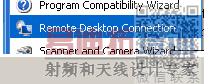
Starting up the RDC, a user will get a login screen like the one shown at the top of this FAQ where they can type in the computer's name which will then proceed to create a login screen if the computer has been enabled for Remote Login. A user can use the Options>> button to get the following set of tabs to customize their connection preferences which include sound, keyboard, and Windows key combinations which can be used to enhance the user's experience. One very useful feature is enabling the Clipboard resource. This allows the user to copy things to the clipboard from the remote computer, minimize the RDC session and paste the clipboard contents to the local client computer. These contents can be an entire AWRDE project file from the remote file manager, schematics, layouts, or even project nodes such as an EMStructure to the local computer. This is especially handy if you are using the RDC from in-office desk to desk because you can paste these object directly in other people's AWRDE sessions after logging in from their computer.
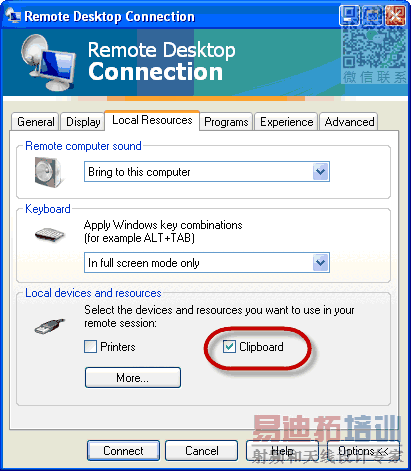
One requirement on this Copy and Paste feature is that at least RDP v6.0 which is included with XP Service Pack3 32-bit addition as shown below in the Properties Dialog for the mstsc.exe normally stored in the C:\WINDOWS\system32 directory. Unfortunately, SP3 was never released for 64bit XP so it will not be available from the base Windows install. XP 64bit users can download the newer Remote Desktop Connection Terminal Services Client 6.0 from the Microsoft download website in order to get the clipboard capability.
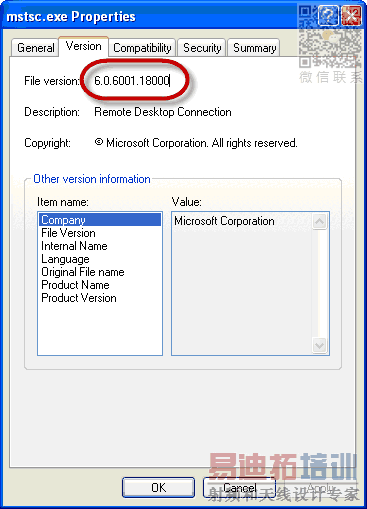
AWR Microwave Office 培训课程套装,视频教学,帮助您快速学习掌握MWO...
上一篇:Using DXF Format with the AWR Design Environment
下一篇:Understanding AWR .emz Files
 Microwave office专业系统的视频培训套装,帮助您从零开始,全面学习MWO的设计应用【More..】
Microwave office专业系统的视频培训套装,帮助您从零开始,全面学习MWO的设计应用【More..】
频道总排行
- Which CPW Line Models Support
- Problem Saving Layout Rulers in
- Calculate 3dB Bandwidth of Band
- AWR&'s GERBER File Format Details
- Using DXF Format with the AWR
- DXF Files Do Not Open in AutoCAD
- FAQ: Using Encrypted HSPICE Netlists
- Touchstone File Repair Utility
- How Can I Fix the Shorted Cir
- Failure initializing the AWR Sc
