场分布换层和加点
步骤 1: 用户在"Draw rectangle (按钮)"上左键单击(在"ANSYS Electronics Desktop - Example - 4_Port - 3D Modeler - SOLVED - [Example - 4_Port - Modeler]"中)
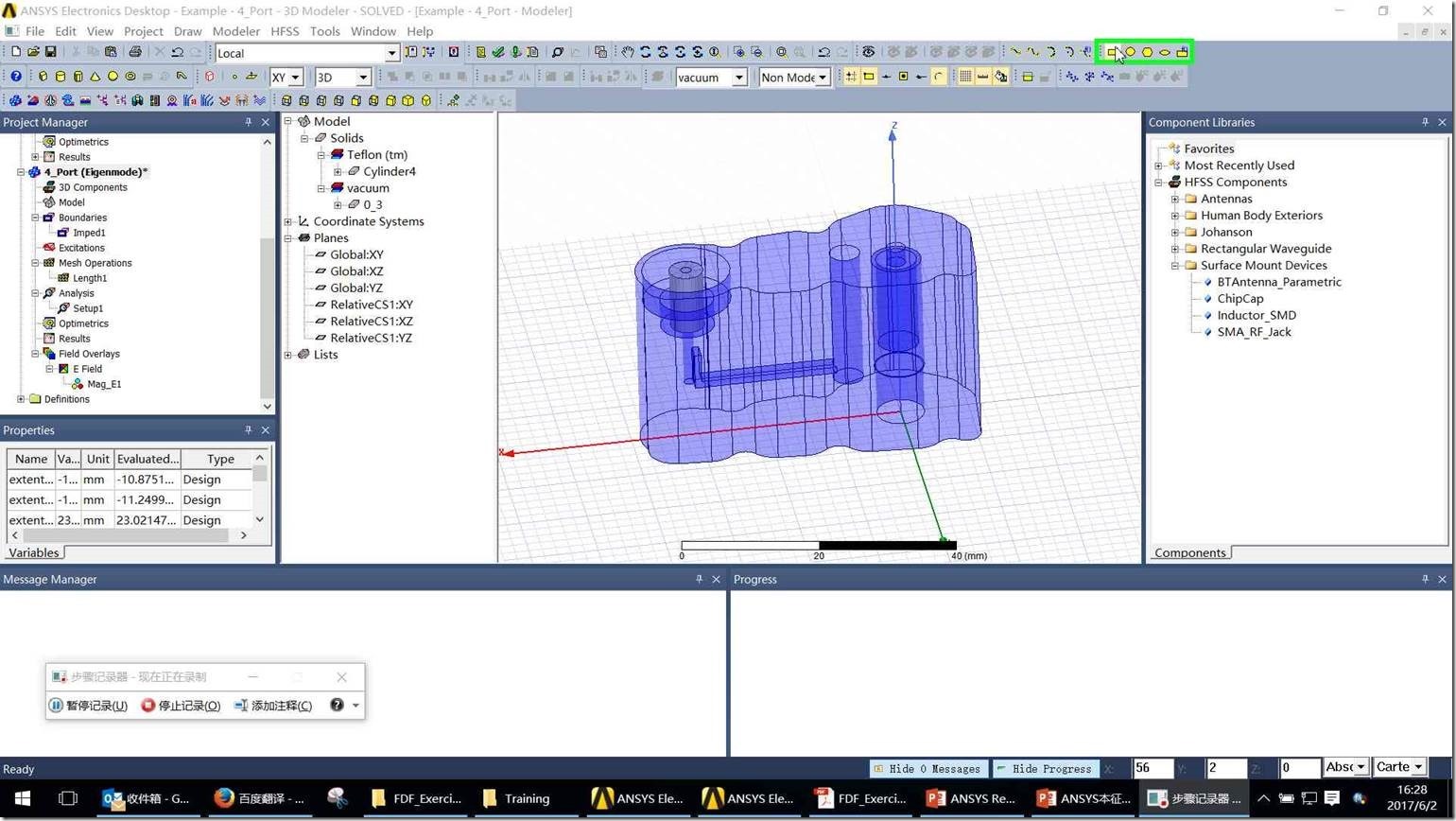
步骤 2: 用户在"Example - 4_Port - Modeler (窗口)"上左键单击(在"ANSYS Electronics Desktop - Example - 4_Port - 3D Modeler - SOLVED - [Example - 4_Port - Modeler]"中)
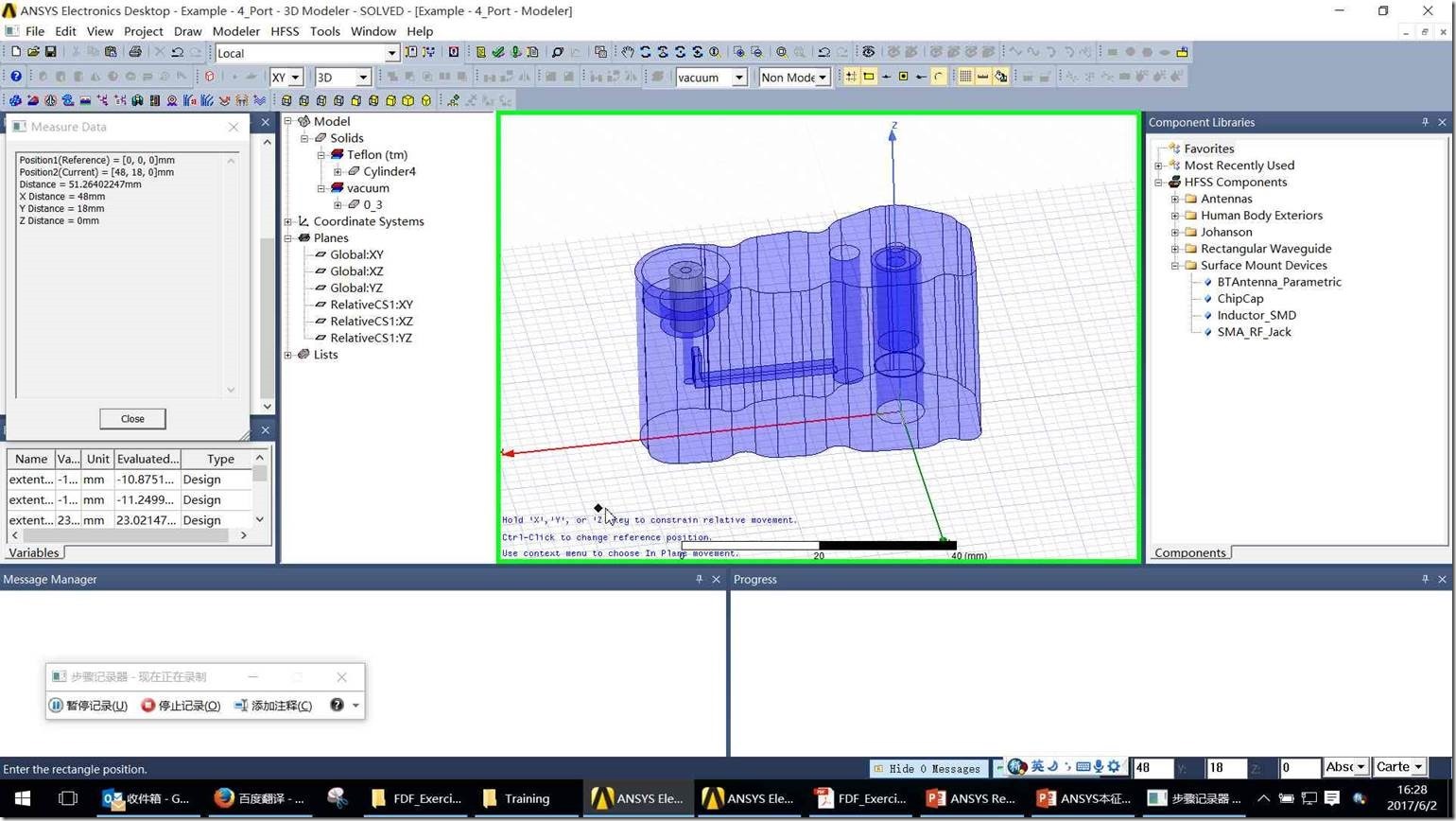
步骤 3: 用户在"Example - 4_Port - Modeler (窗口)"上左键单击(在"ANSYS Electronics Desktop - Example - 4_Port - 3D Modeler - SOLVED - [Example - 4_Port - Modeler]"中)

步骤 4: 用户在"Example - 4_Port - Modeler (窗口)"上键盘输入(在"ANSYS Electronics Desktop - Example - 4_Port - 3D Modeler - SOLVED - [Example - 4_Port - Modeler]"中) [...]

步骤 5: 用户在"Example - 4_Port - Modeler (窗口)"上右键单击(在"ANSYS Electronics Desktop - Example - 4_Port - 3D Modeler - SOLVED - [Example - 4_Port - Modeler]"中)

步骤 6: 用户在"Plot Fields (菜单项目)"上左键单击

步骤 7: 用户在"E (菜单项目)"上左键单击

步骤 8: 用户在"Mag_E (菜单项目)"上左键单击

步骤 9: 用户在"Done (按钮)"上左键单击(在"Create Field Plot"中)

步骤 10: 用户在"CreateRectangle (树项目)"上左键双击(在"ANSYS Electronics Desktop - Example - 4_Port - 3D Modeler - SOLVED - [Example - 4_Port - Modeler]"中)

步骤 11: 用户在"Properties (对话框)"上左键单击(在"Properties: Example - 4_Port - Modeler"中)

步骤 12: 用户在"Properties (对话框)"上鼠标拖动开始(在"Properties: Example - 4_Port - Modeler"中)

步骤 13: 用户在"Properties (对话框)"上鼠标拖动结束(在"Properties: Example - 4_Port - Modeler"中)

步骤 14: 用户在"Properties (对话框)"上键盘输入(在"Properties: Example - 4_Port - Modeler"中) [Backspace ...]

步骤 15: 用户在"Properties (对话框)"上左键单击(在"Properties: Example - 4_Port - Modeler"中)

步骤 16: 用户在"确定 (按钮)"上左键单击(在"Properties: Example - 4_Port - Modeler"中)

步骤 17: 用户在"Example - 4_Port - Modeler (窗口)"上右键单击(在"ANSYS Electronics Desktop - Example - 4_Port - 3D Modeler - SOLVED - [Example - 4_Port - Modeler]"中)

步骤 18: 用户在"Marker (菜单项目)"上左键单击
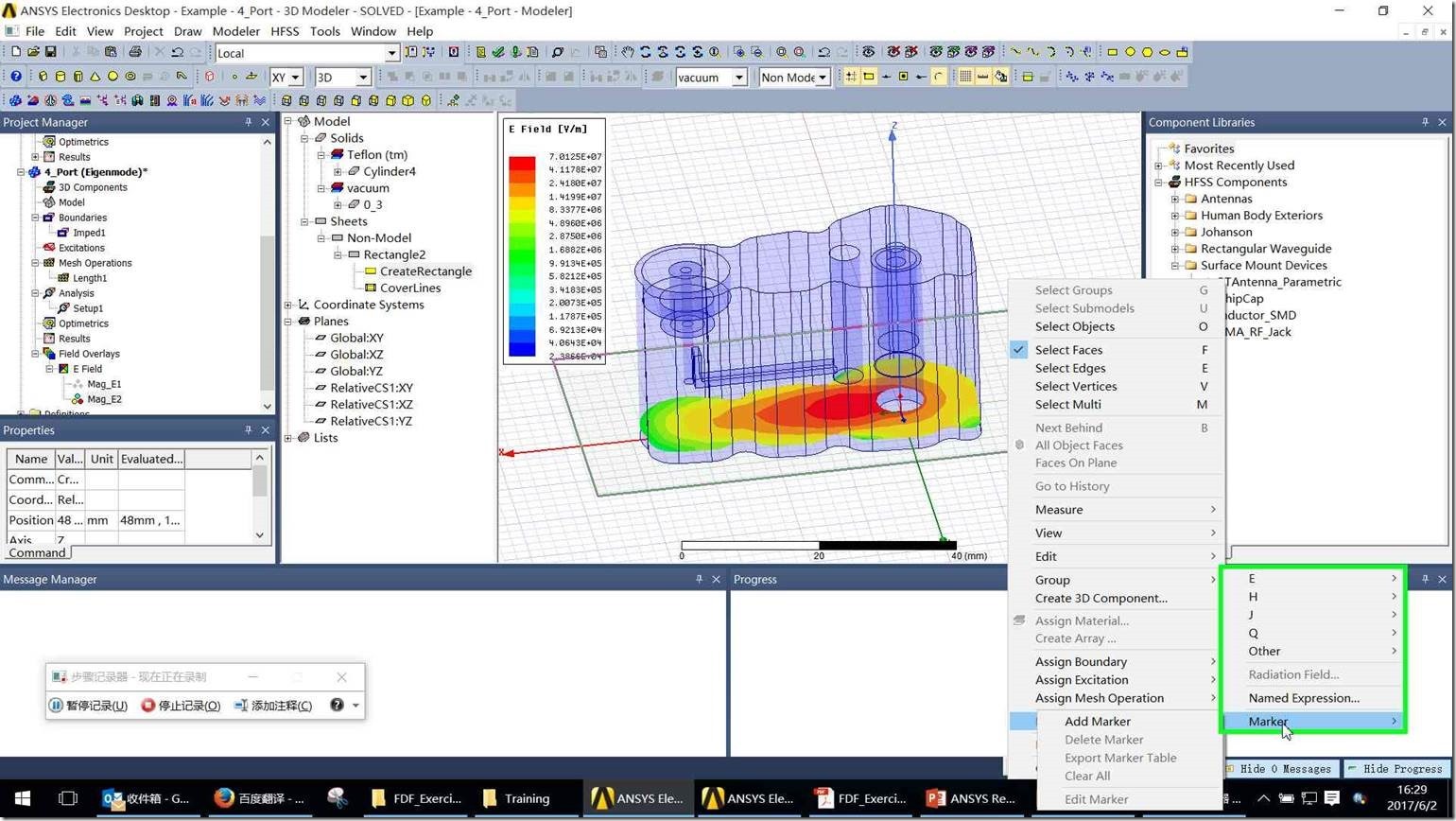
步骤 19: 用户在"Add Marker (菜单项目)"上左键单击

步骤 20: 用户在"Example - 4_Port - Modeler (窗口)"上左键单击(在"ANSYS Electronics Desktop - Example - 4_Port - 3D Modeler - SOLVED - [Example - 4_Port - Modeler]"中)

步骤 21: 用户在"Example - 4_Port - Modeler (窗口)"上左键单击(在"ANSYS Electronics Desktop - Example - 4_Port - 3D Modeler - SOLVED - [Example - 4_Port - Modeler]"中)

步骤 22: 用户在"Example - 4_Port - Modeler (窗口)"上左键单击(在"ANSYS Electronics Desktop - Example - 4_Port - 3D Modeler - SOLVED - [Example - 4_Port - Modeler]"中)

HFSS 学习培训课程套装,专家讲解,视频教学,帮助您全面系统地学习掌握HFSS
上一篇:添加方向图带宽值
下一篇:使用欧拉角度建立相对坐标系


