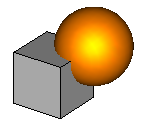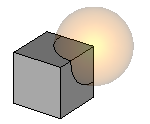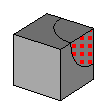- 易迪拓培训,专注于微波、射频、天线设计工程师的培养
CST2013: Imprint Mode
Modeling: Tools Boolean
Boolean Imprint
Imprint
In this mode, one or more shapes will be imprinted into another shape. Both shapes will be kept and only one of them will be changed. The faces of the first shape (Shape A) will be split at the intersection curves with the second shape (Shape B). Subsequent face-pick operations may now independently select each part of the split faces. To imprint more than one shape into Shape A, hold the CTRL key during the selection of the B shapes.
Steps
Select the first shape (Shape A) by double-clicking it or by selecting its entry in the navigation tree.
Click on the Modeling: Tools
 Boolean
Boolean Imprint button.
Imprint button.Select the second shape (shape B) by double-clicking it or by selecting its entry in the navigation tree. This shape will be imprinted into the first one.
Press RETURN.
Note
To imprint more than one shape onto the first shape, hold the CTRL key during the selection of the other shapes. To select all navigation tree entries from one position to an other, push the SHIFT key during selection.
After an imprint, any intersection volume between the two shapes will remain. Therefore, it might be necessary to perform another Boolean operation to obtain a proper material distribution within your model.
The imprint operation only treats shapes that touch each other at their surfaces as normal intersections.
Cancel
You may cancel this mode at any step using ESC.
Example
|
|
Original structure: A brick intersects with a sphere. | After the sphere is imprinted into the brick: The bodies remain in their original shape, only the faces of the brick are split at the intersecting edges.
|
|
|
| As a result of the imprint operation the split faces (as well as the additional edges and vertices) may be picked. |
CST微波工作室培训课程套装,专家讲解,视频教学,帮助您快速学习掌握CST设计应用
上一篇:CST2013: Cylinder Creation Mode
下一篇:CST2013: Delete Curve Segments Mode
 最全面、最专业的CST微波工作室视频培训课程,可以帮助您从零开始,全面系统学习CST的设计应用【More..】
最全面、最专业的CST微波工作室视频培训课程,可以帮助您从零开始,全面系统学习CST的设计应用【More..】
频道总排行
- CST2013: Mesh Problem Handling
- CST2013: Field Source Overview
- CST2013: Discrete Port Overview
- CST2013: Sources and Boundary C
- CST2013: Multipin Port Overview
- CST2013: Farfield Overview
- CST2013: Waveguide Port
- CST2013: Frequency Domain Solver
- CST2013: Import ODB++ Files
- CST2013: Settings for Floquet B