- 易迪拓培训,专注于微波、射频、天线设计工程师的培养
CST2013: Import ODB++ Files
Modeling: Import/Export 2D/EDA Files
2D/EDA Files ODB++
ODB++
The ODB++ database format has been developed by Valor Computerized Systems Ltd. (now Mentor Graphics Corporation) in order to facilitate the data transfer involved in PCB manufacturing processes. In addition to etch and drill geometrical data (as in Gerber output), further aspects of the PCB design are covered, among others:
Nets, with references to etch shapes/pins
Layer stack-up
Components (pins, name ("Refdes"), and reference to part number)
Part descriptions
ODB++ databases are organized as a multilevel directory tree on disk. When generating the database, the option of compressing this directory (into ".zip" or ".tgz" archives) should be enabled. The import algorithm un-compresses the directory tree on the fly.
The following PCB design software products support ODB++ output:
Mentor Graphics? ExpeditionTM
Mentor Graphics? Boardstation
Zuken CR-5000 , CADSTAR, Visula
Cadence? Allegro
Altium? Designer
Please check whether your layout software has the ODB++ -generation option installed.
General remark: If you encounter problems creating ODB++ data (e.g. the ODB++ converter of the layout tool reports warnings or errors) please make sure that you have successfully created Artwork data (i.e. Gerber format RS-274D or RS-278X) previously. Then rerun the ODB++ converter.
Remark about multiple steps: Only single-step ODB++ files can be imported, so please delete all but the desired step, as follows: (i) Unzip the ODB++ archive on disk. (ii) In the sub-directory 'matrix', open the file 'matrix' with a text editor. (iii) In the section 'STEP {...', delete the unwanted steps. (iv) pack the whole ODB++ directory structure again by a standard tool, e.g. Linux tar or Windows zip.
Remark about R,L,C component values: Some CAD systems attach component properties to the ODB++ output. These data are extracted into a *.csv spreadsheet (comma-separated file) by the present ODB++ -to-CST import. More...
Mentor Graphics? Expedition
When generating ODB++ output from within Mentor Graphics? Expedition, the following dialog box appears.
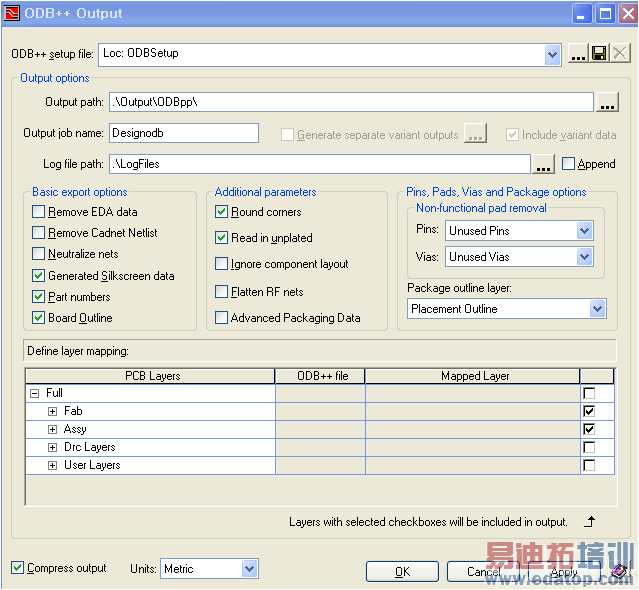
Pressing OK will generate a compressed output (*.zip or *.gz), which can directly be imported into CST STUDIO SUITE. We recommend choosing the above configuration. For details of the ODB++ export options, please consult the Mentor Graphics software documentation.
Mentor Graphics? Boardstation
The Fablink software of the Mentor Graphics? Boardstation flow supports generation of ODB++. This export extension is included in the regular Mentor Graphics? Boardstation distribution free of charge. In Fablink, choose, File Export
Export to ODB++..., which opens the following dialog:
to ODB++..., which opens the following dialog:
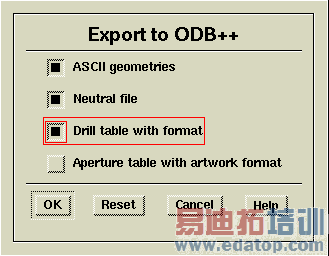
Please check the items ("ASCII geometries", "Neutral file", and "Drill table with format") and click "OK". The following dialog appears:
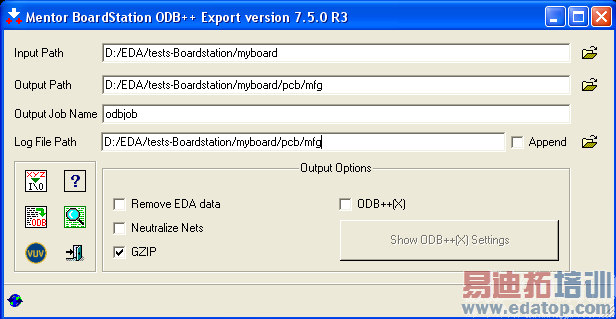
Please check the "GZIP" option. For advanced options, please consult the "Mentor Boardstation ODB++ Export" manual. Pressing "Begin Translation" will create the ODB++ file (here odbjob.tgz on the given "Output Path"). You may move, copy, or rename the created file. Giving the ".tgz" file a name related to the PCB design is recommended (here, e.g. "myboard.tgz"), since the 3D model will carry the same name.
Zuken CR-5000
ODB++ data can be generated within the Zuken CR-5000 design flow if the associated software module has been licensed. Please consult the Zuken software documentation for further details. However, using the native CST interface to Zuken CR-5000 is recommended instead of using ODB++.
Cadence? Allegro
Please note that for Cadence? Allegro, the usage of the CST-Link is recommended, which offers more flexible selection capabilities.
If working with ODB++ is desired, the free "ODB++ Inside" software package of Mentor Graphics Corporation (http://www.mentor.com) must be installed. In order to create the ODB++ output, take the following steps:
Within the Cadence? Allegro software, choose File
 Export
Export ODB++ inside.
ODB++ inside.Answer "No" when asked "Extract net impedance averages?"
In the dialog box appeared, check the "GZIP" option.
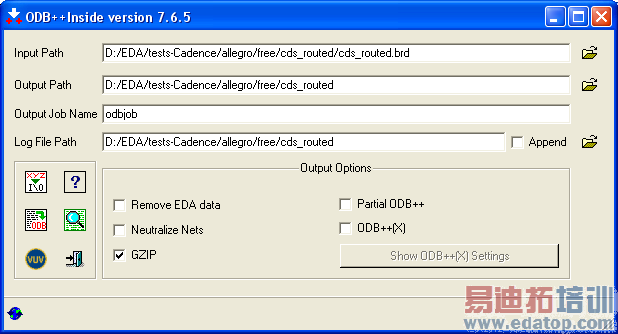
Removal of unconnected/non-functional pads can be switched on in the advanced options ("xyz I/O").
For other advanced options, please consult the "ODB++ inside" manual.
Pressing "Begin Translation" will create the ODB++ file (here odbjob.tgz on the given "Output Path").
You may move, copy, or rename the created file. Giving the ".tgz" file a name related to the PCB design is recommended (here, e.g. "cds_routed.tgz"), since the 3D model will carry the same name.
Altium Designer
Altium Designer offers the ability to export ODB++ files directly from the menu bar through 'File  Fabrication Output
Fabrication Output  ODB++ Files'. If this menu item does not exist yet, please go to 'DXP
ODB++ Files'. If this menu item does not exist yet, please go to 'DXP  Plug-ins and updates
Plug-ins and updates  Output Generators' , then locate and install the 'Output - ODB' plug-in.
Output Generators' , then locate and install the 'Output - ODB' plug-in.
After clicking the menu item, the dialog below pops up (Altium Designer 10). Please consult the Altium Designer Help for more information. After pressing 'ok' in the dialog, the ODB++ file is generated in the same folder as the current PCB design. Altium will automatically open the built-in CAM-viewer, which allows the user to review the fabrication output. (It is not recommended to generate the ODB++ files from within the CAM viewer (under 'File  Export
Export  ODB++') as lumped element information will be lost is this intermediate step.)
ODB++') as lumped element information will be lost is this intermediate step.)
Note: If you are experiencing problems with the generated ODB++ files, please verify that you have the latest version of the plugin installed inside Altium Designer.

Importing and Exporting Models
 最全面、最专业的CST微波工作室视频培训课程,可以帮助您从零开始,全面系统学习CST的设计应用【More..】
最全面、最专业的CST微波工作室视频培训课程,可以帮助您从零开始,全面系统学习CST的设计应用【More..】
频道总排行
- CST2013: Mesh Problem Handling
- CST2013: Field Source Overview
- CST2013: Discrete Port Overview
- CST2013: Sources and Boundary C
- CST2013: Multipin Port Overview
- CST2013: Farfield Overview
- CST2013: Waveguide Port
- CST2013: Frequency Domain Solver
- CST2013: Import ODB++ Files
- CST2013: Settings for Floquet B
