- 易迪拓培训,专注于微波、射频、天线设计工程师的培养
CST2013: Insert Mode
 Modeling: Tools
Modeling: Tools Boolean
Boolean Insert
Insert
To insert Shape B into Shape A means to cut away a part from Shape A. This part contains the volume that both shapes have in common. After the operation, Shape B will still exist.
In this mode you may interactively insert a shape into another by selecting Shape A, then clicking the insert button, selecting Shape B and pressing the RETURN key. To insert more than one shape in Shape A, hold the CTRL key during the selection of the B shapes.
You may change the view at any time by using the standard view changing options.
Steps
Select the shape you want to insert to (Shape A) by double-clicking it or by selecting its entry in the navigation tree.
Click on the Modeling: Tools
 Boolean
Boolean Insert(
Insert( ) button.
) button.Select the shape you want to insert (Shape B) by double-clicking it or by selecting its entry in the navigation tree.
Press RETURN.
Note
To insert more than one shape into the first shape, hold the CTRL key during the selection of the other shapes. To select all navigation tree entries from one position to an other, push the SHIFT key during selection.
Cancel
You may cancel this mode at any step using ESC.
Example
The orange sphere below (Shape B) will be inserted to the grey brick (Shape A). You must select the brick (A) first, click the insert button, then select the sphere (B). Finally press RETURN.
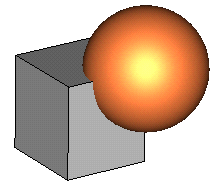
The result of the operation will be a shape like this:
(The orange Shape B is displayed as transparent to make visible that the corner of the grey Shape A has been cut away.)
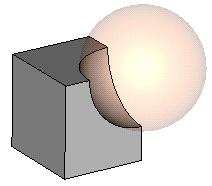
See also
Intersect Mode, Add Mode, Subtract Mode, Imprint Mode, Auto Intersect
CST微波工作室培训课程套装,专家讲解,视频教学,帮助您快速学习掌握CST设计应用
上一篇:CST2013: Delete Curve Segments Mode
下一篇:CST2013: Elliptical Cylinder Creation Mode
 最全面、最专业的CST微波工作室视频培训课程,可以帮助您从零开始,全面系统学习CST的设计应用【More..】
最全面、最专业的CST微波工作室视频培训课程,可以帮助您从零开始,全面系统学习CST的设计应用【More..】
频道总排行
- CST2013: Mesh Problem Handling
- CST2013: Field Source Overview
- CST2013: Discrete Port Overview
- CST2013: Sources and Boundary C
- CST2013: Multipin Port Overview
- CST2013: Farfield Overview
- CST2013: Waveguide Port
- CST2013: Frequency Domain Solver
- CST2013: Import ODB++ Files
- CST2013: Settings for Floquet B
