- 易迪拓培训,专注于微波、射频、天线设计工程师的培养
CST2013: Wizard / Compare multiple runs
Home: Macros Macros
Macros Wizard
Wizard Compare multiple runs
Compare multiple runs
This wizard enables you to compare all kinds of 1D Result data from different simulations with little user interaction.
The user is mainly involved in three tasks:
1) Selection of projects for comparison
2) Selection of result types for comparison
3) Comparison of the selected results
If you have stored data in the result cache, this macro is a very comfortable way to compare all the data (Result Data Cache Overview).
1) Selection of projects for comparison
To select the projects to be compared the user has to
1a) define a root directory in your windows system – if it exists, the result cache directory would be the default – and
1b) define an additional file template (e.g. coaxial*.mod) and
1c) specify an empty folder for the result documents of the comparison – the comparison folder – and
1d) in case not all or too many projects are selected for the comparison, edit the project list manually.
Please note: All project names are addressed relative to the root directory.
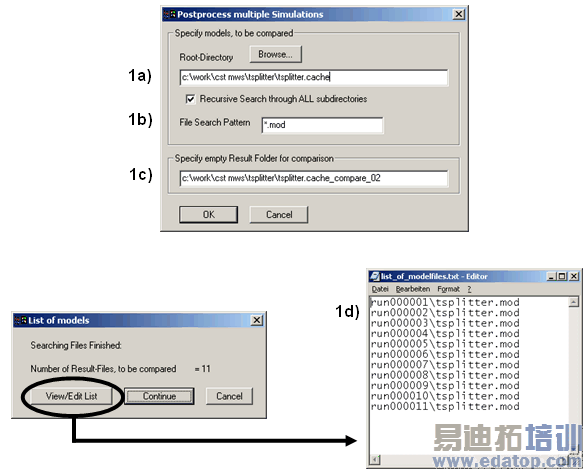
2) Selection of result types for comparison
A large part of the 1D result data is compared automatically. This includes
? all S-parameters (linear, dB, phase and polar),
? all existing AR-filter results,
? all time signals (both incoming and outgoing),
? all balance and energy curves,
? all probes and voltages (as time signals as well as frequency information) and
? all 1D- and 0D-Results, defined via the Postprocessing templates (for detailed information read chapter 7)
? all impedances, currents and voltages (for lumped elements and discrete ports).
In most cases, this default comparison is probably sufficient to extract the desired information.
However, within an extra dialog you may select additional data that is used for the comparison. This data can be either a single real scalar value per simulation or a sequence of scalar values (1D curve, e.g. VSWR) per simulation.
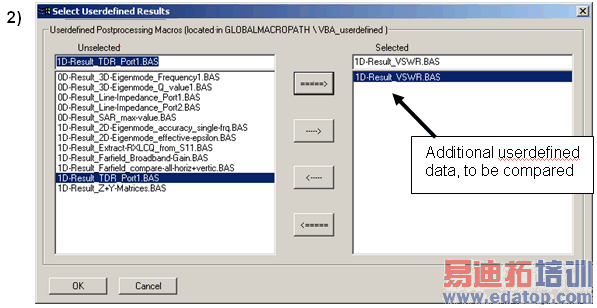
Once you have finished selecting the result types for the comparison by confirming with Ok, CST MWS will automatically collect all the results from the different projects and store them in a central document, located in the comparison folder. Depending on the number of projects and on the file sizes of the respective results, the collection can take a few minutes.
3) Comparison of the selected results
Finally, you obtain two different documents, containing the selected data:
3a) An Excel sheet, showing the run IDs, the corresponding parameter values and original project file name.
3b) A new project file containing all the result data but not containing any geometry.

Whereas the Excel sheet serves as a reference to connect parameter values to run-ID numbers, all comparison plots are performed within the newly generated MWS project:
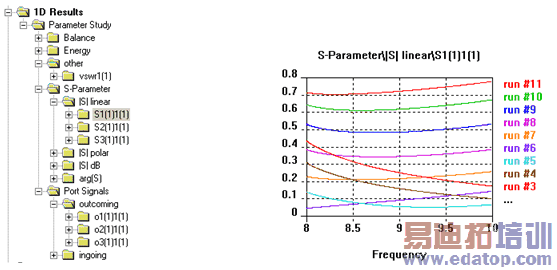
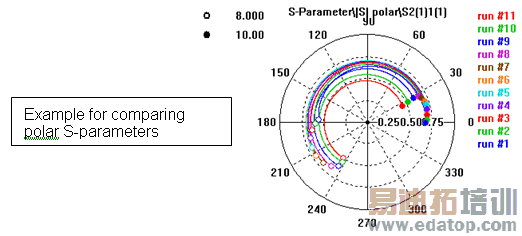
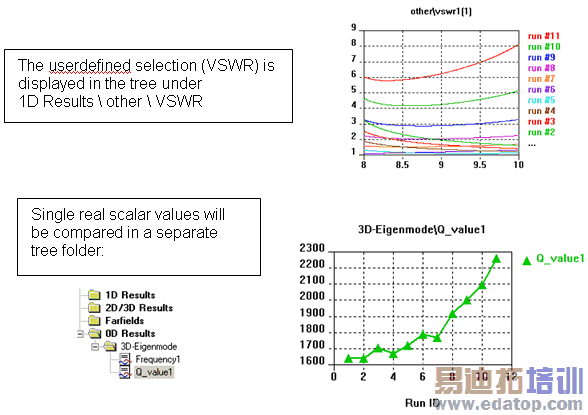
Implementing your own Result routines
As you have seen in the previous example, a number of examples for additional userdefined postprocessing already exists. All these files are located in a central directory within your installation (GLOBAL_Library_PATH Macros MWS VBA_userdefined), so that you can also access them manually or add your own examples.
In case you wish to add your own examples, please keep in mind the following guidelines:
1. Single real scalar values
? The filename has to have the pattern ”0D-Result_*.BAS”
? The internal variable sMacrobase has to be set to that filename.
? The single scalar value should be assigned to the variable cst_value.
2. 1D-Results
? The filename has to have the pattern ”1D-Result_*.BAS”
? The 1D result curve(s) should be stored in a two column ASCII file(s), named GetProjectBaseName+"^*.sig", so that they are automatically compared.
? Please do not change the header, nor the end of the macro which controls the error handling.
You can manually access such a bas-file by loading it into the VBA-editor ( in IDE) and executing it (
in IDE) and executing it ( )
)
If you wish to automate the access to one of those single scalar value or 1D curve results, you can use the following syntax:
'#include "mws_evaluate-results.lib"
Sub Main
’r; example 0D-Result
Dim q1 As Double
q1=Evaluate0D("0D-Result_3D-Eigenmode_Q_value1.BAS")
MsgBox CStr(q1)
’r; example 1D-Result
Evaluate1D("1D-Result_VSWR.BAS")
End Sub
Cancel
Closes this dialog box without performing any further action.
Help
Shows this help text.
CST微波工作室培训课程套装,专家讲解,视频教学,帮助您快速学习掌握CST设计应用
上一篇:CST2013: Report / Word Report
下一篇:CST2013: Field Animation
 最全面、最专业的CST微波工作室视频培训课程,可以帮助您从零开始,全面系统学习CST的设计应用【More..】
最全面、最专业的CST微波工作室视频培训课程,可以帮助您从零开始,全面系统学习CST的设计应用【More..】
频道总排行
- CST2013: Mesh Problem Handling
- CST2013: Field Source Overview
- CST2013: Discrete Port Overview
- CST2013: Sources and Boundary C
- CST2013: Multipin Port Overview
- CST2013: Farfield Overview
- CST2013: Waveguide Port
- CST2013: Frequency Domain Solver
- CST2013: Import ODB++ Files
- CST2013: Settings for Floquet B
