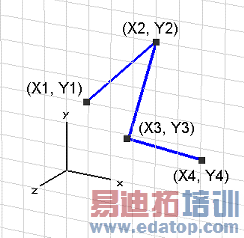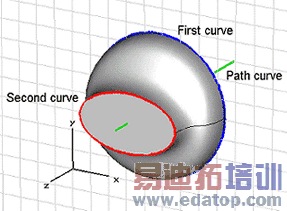- 易迪拓培训,专注于微波、射频、天线设计工程师的培养
CST2013: Loft Curves
 Modeling: Curves
Modeling: Curves  Curve Tools
Curve Tools Loft Curves
Loft Curves
In this dialog box you can create a solid shape by lofting between previously defined curves. A loft shape is a solid mainly defined by a free form surface which passes through all specified curve profiles.
Optionally a path curve can be specified which defines the tangency of the free form surface where it passes the profile curves.
Note: All profile curves and the path curve must be located on different curves.
After selecting the corresponding ribbon control an interactive mode will be entered in which the profile curves (at least two) need to be selected first before the path curve is optionally selected afterwards.
As soon as the new shape is created it will appear in the main plot window and on the navigation tree.
The picture below shows the shape created by lofting two elliptical curves with and without a path curve:
Loft Curve without Path |
| Loft Curve with Path |
|
|
|
|
|
|
Name
Specify the unique name for the solid.
Make solid shape
Check this option to create a solid shape by covering the two ends of the lofted free form surface. Otherwise the resulting shape is a single free face only.
Minimize twist
Check this option to automatically minimize the twisting of the resulting shape. If this option is checked, the corresponding points on circles and ellipses will be adjusted such that the generated free form surface is not twisted at all. This option is only useful for lofts between circles and ellipses.
Component
Choose a new component from the select list. You can also create a new component by typing the name of the new component.
Material
Select the material to which this shape will be assigned from the list of previously defined materials or create a new material by selecting [New Material...]. You can also load a material from the material library by selecting [Load from Material Library...].
OK
Press this button to finally create the shape.
Preview
Press this button to create a preview image of the shape. This option is very useful to check the settings before you actually create the shape.
Cancel
Closes this dialog box without performing any further action.
Help
Shows this help text.
CST微波工作室培训课程套装,专家讲解,视频教学,帮助您快速学习掌握CST设计应用
上一篇:CST2013: List of Selected Edges
下一篇:CST2013: Enter 3D Point
 最全面、最专业的CST微波工作室视频培训课程,可以帮助您从零开始,全面系统学习CST的设计应用【More..】
最全面、最专业的CST微波工作室视频培训课程,可以帮助您从零开始,全面系统学习CST的设计应用【More..】
频道总排行
- CST2013: Mesh Problem Handling
- CST2013: Field Source Overview
- CST2013: Discrete Port Overview
- CST2013: Sources and Boundary C
- CST2013: Multipin Port Overview
- CST2013: Farfield Overview
- CST2013: Waveguide Port
- CST2013: Frequency Domain Solver
- CST2013: Import ODB++ Files
- CST2013: Settings for Floquet B