- 易迪拓培训,专注于微波、射频、天线设计工程师的培养
CST2013: View Options - General
 View: Options
View: Options  View Options - General
View Options - General
Change general view options using this dialog.
Draw frame
Working plane (ALT+W): Shows or hides the working plane.
Bounding box: Shows or hides the bounding box of the whole structure.
Background material: Shows or hides the background material. This option is available after a solver was started.
Layer stacking: Shows or hides the multiple layers. Activated by default.
Coordinate system frame
There are two coordinate systems available (see Coordinate Systems for more information).
Coordinate axes (CTRL+A): If activated the axes of the global coordinate system are visible.
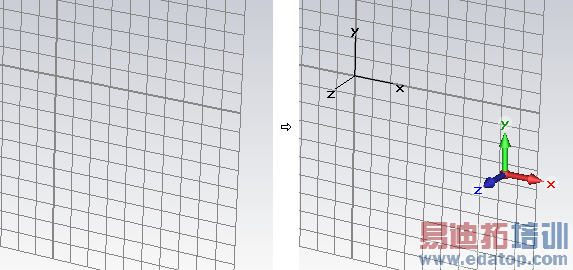
Multicolored axes: Shows or hides the axes of the global coordinate system. They are at a fixed position at the lower right corner of the screen.
Axes at origin: Shows or hides the axes of the global coordinate system at the origin.
Multicolored WCS axes: The display style of the WCS uvw axes can be changed between colored RGB (flag activated) and simple black lines.
Show solid coord. systems:
None: Show no local solid coordinate systems.
Selected: Show local solid coordinate systems of selected solids (if available).
All: Show local solid coordinate systems of all solids (if available).
Information text frame
Draw text :Shows or hides the info text in the modeler view and the post processing views.
Style: Changes the appearance of the text.
Field plots frame
Expanded cells in field plots: Visualizes hexahedral mesh cells that have been expanded by the mesher because they could not be handled as standard PBA? or TST™ cells.
2D Fields on hidden objects: Shows or hides 2D fields on hidden objects.
Shape representation frame
Wireframe (CTRL+W): This flag indicates whether all shapes are visualized as simple wire models or as solid shaded objects.
Shape outline (ALT+O) frame
This option is used to emphasize the edges of the shapes. This can also be done by pressing the ALT+O key.
None: No outline is displayed.
Same as shape: The outline has a highlighted shape color.
Black: The outline is black.
Mesh frame (hexahedral meshes only)
Fixpoints: Shows or hides the fixpoints, density points and other hexahedral mesh control elements in the hexahedral Mesh View. (red dots)
Density points: Shows or hides the density points in the hexahedral Mesh View. (yellow dots)
Corner correction lines: Shows or hides the corner correction lines in the hexahedral Mesh View. (green lines)
Mark mesh line crossing: Marks each mesh line crossing in the hexahedral Mesh View by an additional cross.
OK
Takes the current settings, refreshes the plot window and closes the dialog box.
Cancel
Closes this dialog box without performing any further action.
Preview
Takes the current settings and refreshes the plot window. Use this button to try out different settings. The old settings will be restored if you leave the dialog box by using the Cancel button.
Help
Shows this help text.
See also
View Options: Colors, Specials, Shape Accuracy, Line Width, Illumination.
CST微波工作室培训课程套装,专家讲解,视频教学,帮助您快速学习掌握CST设计应用
上一篇:CST2013: Mesh Properties (Surface, Multilayer)
下一篇:CST2013: Mesh Properties (Tetrahedral)
 最全面、最专业的CST微波工作室视频培训课程,可以帮助您从零开始,全面系统学习CST的设计应用【More..】
最全面、最专业的CST微波工作室视频培训课程,可以帮助您从零开始,全面系统学习CST的设计应用【More..】
频道总排行
- CST2013: Mesh Problem Handling
- CST2013: Field Source Overview
- CST2013: Discrete Port Overview
- CST2013: Sources and Boundary C
- CST2013: Multipin Port Overview
- CST2013: Farfield Overview
- CST2013: Waveguide Port
- CST2013: Frequency Domain Solver
- CST2013: Import ODB++ Files
- CST2013: Settings for Floquet B
