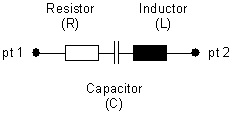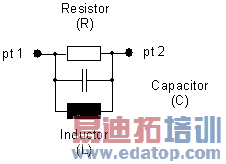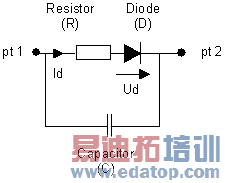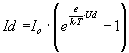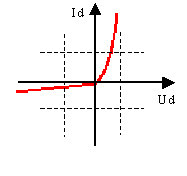- 易迪拓培训,专注于微波、射频、天线设计工程师的培养
CST2013: Lumped Network Elements
 Simulation: Sources and Loads
Simulation: Sources and Loads  Lumped Element
Lumped Element
Lumped Network Elements represent simple electronic components that can be included into the simulation. There are three different circuits that can be used:
RLC-Serial:
| RLC-Parallel:
|
Diode:
Ud < 0 :
Ud 3 0 :
| Implemented characteristic of the diode:
k: Boltzmann constant e: Elementary charge T: Temperature in Kelvin I0: Reverse current Gs: Conductivity of the diode when blocking
|
Lumped elements for other circuits: In addition to the RLC parallel and serial circuits, it is possible to model only subcircuits of these circuits by setting one or more components of the RLC circuits to 0. This will remove the respective components from the circuit; e.g., setting L = 0 for the RLC parallel circuit will result in a RC parallel circuit instead of shortening the RC components of the RLC parallel circuit. However, for numerical stability a minimum capacitance defined by the mesh cell size is always left in the circuit.
Lumped network elements are implemented in two ways as far as the three-dimensional simulation is concerned:
An edge lumped element is defined by a start point and an endpoint. These two points will be connected by a perfectly conducting wire (thick blue line in structure plots), interrupted only by the chosen electric circuit.
The circuit itself will be draw as a blue arrow that points from the start point to the end point.
There is an option to monitor current and voltage from pt1 to pt2 of the lumped element. The orientation of the lumped element defines the sign of the current and voltage.
Note: When you pick two points before entering the Lumped Network Elements dialog box, these points will be used as start points and endpoints of the discrete port rather than entering numerical expressions.
Note: The wire between the start point and endpoint of lumped elements must be located along mesh edges. However, in the Modeler View, the definition of the discrete port will be shown, which is a straight line connecting the two points. In the Mesh View, only the actual fitting of the wire to the mesh will be shown.
It is also possible to define face lumped elements over rectangles and cylinder barrels. To construct one of these elements, pick two parallel straight edges for the rectangle based face lumped element or two parallel circular edges for the cylinder barrel based face lumped element. The construction of a face lumped element is done in a similar way as for the discrete face port.
An edge lumped element can also be attached to an end of an existing thin wire. It is only allowed to add one element at an end of a thin wire. The settings for attaching an edge lumped element to a thin wire can be done in the location frame of this dialog.
Properties frame
Type: Chooses the type of electrical circuit. See pictures above.
Name: Here, you may specify a name for the lumped element. This name will appear in the tree under the folder Lumped Elements as soon as it is defined.
Folder: Choose a folder from the select list. You can also create a new folder by typing the name of the new folder.
R[Ohms] / L[H] / C[F]: The values of the electrical elements can be specified here.
Please note that an element with a zero value will be ignored in the circuit model; this means that, for example, in an RLC-parallel circuit, a zero resistor is ignored and thus does not result in a shortcut of the model.
Gs[S] / I0[A] / T[K]: If a diode is chosen as a lumped element, these are the additional parameters needed for the diode’s characteristic. See picture above.
Radius: Define a radius for the lumped element. The element still is represented infinitely thin in the mesh.
Monitor voltage and current: Select this option if you want to have the current and the voltage along the lumped element monitored. The time signals, its Fourier transformed frequency signals and the impedance of the lumped element will be stored. The results can be found in the tree under 1D-ResultsLumped ElementsVoltages, Currents, Impedances.
Please note that the spectral amplitude results represent peak values and are normalized to the spectrum of the defined reference signal.
If an R/L/C circuit has been chosen, the values in the Impedances entry can be used to control the quality of the circuit approximation in the simulation.
Location frame
Type: Choose 'Coordinates' if the lumped element should be defined by start- and endpoint. Or choose 'Wire' if the lumped elements should be attached to an existing thin wire.
Use pick: When this option is activated, the point will be taken from the last picked point.
X1 / Y1 / Z1: Specify numerical expressions for the global coordinates of the lumped element’s start point. The automatic mesh generation will try to set a mesh node at this position.
X2 / Y2 / Z2: Specify numerical expressions for the global coordinates of the lumped element’s endpoint. The automatic mesh generation will try to set a mesh node at this position.
U1 / V1 / W1: Specify numerical expressions for the local coordinates of the lumped element’s start point. The automatic mesh generation will try to set a mesh node at this position.
U2 / V2 / W2: Specify numerical expressions for the local coordinates of the lumped element’s endpoint. The automatic mesh generation will try to set a mesh node at this position.
The previous options are not available for face lumped elements.
Invert orientation: The sign of the voltage/current depends on the orientation (the order of start and end point) of the lumped element. Check this option if you want to reverse it.
Use projection on edge: This option is only available when creating a face lumped element. When this check box is activated then one edge is projected onto the other edge and the face lumped element is created in between the edge and its projection.
Reverse projection: Changes the edges used for the projection. That means if the check box is activated then the second picked edge is projected onto the first picked edge. This option is only available when Use projection on edge is active.
Position: Defines the end of the wire, on which the lumped element is attached to. Possible values are 'end1' or 'end2'.
OK
Stores the current settings and leaves the dialog box.
Cancel
Closes this dialog box without performing any further action.
Help
Shows this help text.
CST微波工作室培训课程套装,专家讲解,视频教学,帮助您快速学习掌握CST设计应用
上一篇:CST2013: Mode Impedance and Calibration
下一篇:CST2013: Monitor
 最全面、最专业的CST微波工作室视频培训课程,可以帮助您从零开始,全面系统学习CST的设计应用【More..】
最全面、最专业的CST微波工作室视频培训课程,可以帮助您从零开始,全面系统学习CST的设计应用【More..】
频道总排行
- CST2013: Mesh Problem Handling
- CST2013: Field Source Overview
- CST2013: Discrete Port Overview
- CST2013: Sources and Boundary C
- CST2013: Multipin Port Overview
- CST2013: Farfield Overview
- CST2013: Waveguide Port
- CST2013: Frequency Domain Solver
- CST2013: Import ODB++ Files
- CST2013: Settings for Floquet B