- 易迪拓培训,专注于微波、射频、天线设计工程师的培养
HFSS15: Wave Port Wizard or Multi-tab Dialog Menu
When assigning a wave port HFSS displays either a wave port wizard or a multi-tab dialog menu depending upon the settings on the General tab of the HFSS Options dialog box. Consider the following cases:
Case 1: The option Use Wizards for data input when creating new boundaries is checked.

When assigning an excitation, the Wave Port: General wizard will appear as shown below.

Case 2: The option Use Wizards for data input when creating new boundaries is unchecked.

When assigning the excitation the multi-tab Wave Port dialog box appears with the General tab selected as shown in the figure below.
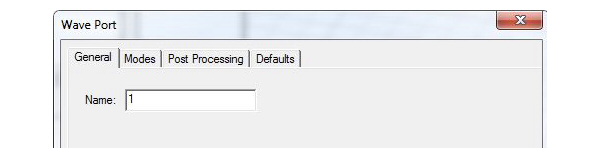
Type the port’s name in the Name text box or accept the default name.
Note To change the default base name, see Setting Default Boundary/Excitation Base Names.


