- 易迪拓培训,专注于微波、射频、天线设计工程师的培养
HFSS15: HFSS Options: Solver Tab
These options are set on the Solver tab of the HFSS Options dialog box. Regardless of the machine(s) on which the analysis is actually run, all of the settings on this panel are read from the machine from which you launch the analysis.
To set the solver options for HFSS:
1. Enter the Number of Processors to use.
This applies to non-distributed solutions (including adaptive passes that come before distributed frequency sweeps ). The value specifies the maximum number of local processors to use; if you specify that you want to use 4 processors, and the machine on which you are solving only has two processors, the solve machine will only use two processors.
This setting affects all HFSS projects for the current user and machine. However, the solver considers the number of processors to be optional and reverts to a single processor solution if a multiple processor licence is not available.
An environment variable allows you to override the number of processors without permanently changing the value set here. This is useful for unattended solves, for instance when running a non-graphical batchsolve:
• ANSOFT_NUM_PROCESSORS (value is the maximum number of processors to use)
2. Enter the Number of Processors, Distributed to use.
This applies to distributed solutions (parametrics, optimization, frequency sweeps, and domains). The value specifies the maximum number of distributed processors to use; if you specify that you want to use 4 processors, and the machine on which you are solving only has two processors, the solve machine will only use two processors. For distributed solve, if you want to use as many processors as exist on each solve machine, you can set the number of processors to a high value.
3. Select one or both of the following check boxes, and enter values in the text boxes:
• Desired RAM Limit (MB)
• Maximum RAM Limit (MB)
An environment variable allows you to override the desired RAM limit settings without permanently change the values set here. This is useful for unattended solves, for instance when running a non-graphical batchsolve:
• ANSOFT_DESIRED_RAM_LIMIT (value is the desired RAM usage limit, in MB, that you wish to place on the solvers)
4. Select one of the following HPC Licensing Options. The selection determines whether multi-processing is enabled by an HPC license, or by HPC Pack licensing.
• HPC
• HPC Pack
Solution setups with domains always use HPC licensing. Even though domains are distributed and may use multiprocessing, they do not use distributed solve or multiprocessing licenses – all of this is included in the HPC licensing when solving domains.
HPC licensing is based on counting the total number of cores in a simulation. For example, when solving a distributed solution across 10 nodes, with multiprocessing enabling 2 cores per node, the total number of cores is 2x10, or twenty cores.
The HPC License Type determines the type and number of licenses that will be checked out for a given number of cores. For the HPC type, one license will be checked out for each core in use. So a simulation with twenty cores would require twenty HPC licenses. For the HPC Pack type, a single pack enables eight cores, and each additional pack enables four times as many cores. So a simulation with twenty cores would require two “HPC Pack” licenses, enabling up to 8x4, or 32, cores.
If you are solving an HFSS Transient problem, the solver will not checkout hfss_solve (regular solve license). We will only checkout a hfss_transient_solve license. For HFSS Transient problems and HFSS array problems, we will always use HPC licenses for multiprocessing (even if you have NOT chosen the Use HPC licenses for multiprocessing and distributed frequency points option).
For HFSS-IE problems an hfssie_solve license is required. For HFSS problems with radiation boundaries and Use IE Formulation checked, a hfssie_solve license is required in addition to the hfss_solve.
Number of Machines => the number of machines listed in the Distributed Machine Configuration in the General Options.
5. For multiprocessing and frequency sweeps, check Use HPC licenses for multiprocessing and distributed frequency points.
This option also enables an additional checkbox, Enable distributed Optimetrics using DSO license.
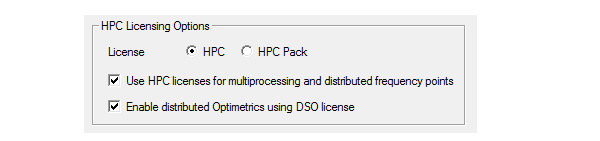
• If you have DSO licenses, checking Enable distributed Optimetrics using DSO License will distribute at the highest level (i.e. distribute the variations), which is most efficient.
• If you have HPC and no DSO, clear the Enable distributed Optimetrics using DSO License option so that HPC can be used to distribute frequency sweeps in an Optimetrics solution.
6. For Distributed Memory Options, use the drop down menu to select the MPI Vendor.

The HFSS solver uses the industry standard Message Passing Interface ("MPI") and can perform solutions that distribute memory use across machines in a cluster or network. Memory used by the MPI-enabled HFSS solver is therefore limited by the set of machines that are available rather than the shared memory available on any single machine. This allows you to simulate larger structures than before and to optimally reconfigure the cluster of machines for the problem at hand.
To use the distributed memory solution in HFSS you will need to install MPI software from one of the supported third party vendors on all the machines you intend to use.
You may need to set passwords depending on the MPI vendor for authentication on the machines. Settings within HFSS turn on distributed memory solutions and define the list of machines you intend to use. Detailed instructions about how to get distributed memory HFSS solutions up and running are outlined in Distributed Memory Solutions with HFSS.
7. For Linux authentication,you can specify the Remote Spawn Command as RSH or SSH (the default).
8. Select one of the following from the Default Process Priority pull-down list:
• Critical (highest) Priority (Not recommended)
• Above Normal Priority (not recommended)
• Normal Priority
• Below Normal Priority
• Idle (lowest) Priority
You can set these values using VB Scripts.
HFSS 学习培训课程套装,专家讲解,视频教学,帮助您全面系统地学习掌握HFSS
上一篇:Impedance Calculation for Layered Impedance Boundary
下一篇:HFSS Files


