- 易迪拓培训,专注于微波、射频、天线设计工程师的培养
HFSS15: Importing DXF and DWG Format Files
You can import AutoCAD versions 2.5 through 2011. The entities are imported as 2 dimensional (not 3D). The types of entities imported are:
• 2D Polyline, Polyline, and Line
• Arc
• Circle
• Ellipse
• Solid
• Block
To import a .dxf or .dwg model file (which may use an associated .tech file):
1. Click Modeler>Import.
The Import File dialog box appears.
2. Select AutoCAD Files (*.dxf;*.dwg) from the Files of type pull-down list.
3. Use the file browser to find the file you want to import.
4. Select the .dxf/.dwg model file you want to import.
5. Click Open.
Initially, the DWG/DXF Import dialog opens with the Layer Selection tab is displayed:
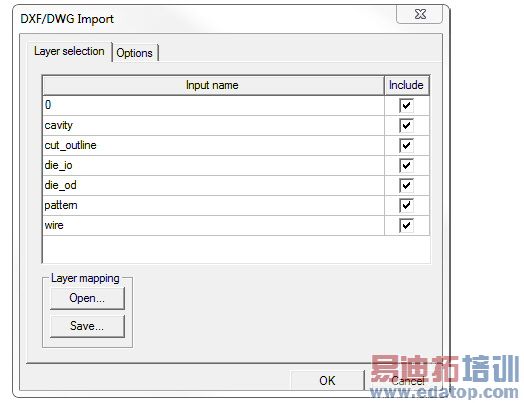
The Input Layer Name field shows the name of the layer in the DXF/DWG file (not editable)
6. Use the Include check boxes to specify which layers to import from the selected file.
7. You can use the Open button for a browser window to locate a tech file. The tech file is a plain text file that includes units, layer names, color, elevation, and thickness information.
units um
//Layer_Name Color Elevation Thickness
BOTTOMLAYER purple 0 200
MIDLAYER green 500 200
TOPLAYER blue 1000 200
8. Click the Options tab:

9. Use the Override pulldown to select the layout units for the imported file (default is mm).
10. Use the Objects check boxes to fine-tune the import:
• Auto-detect closure causes polylines to be checked to see whether or not they are closed. If a polyline is closed, the modeler creates a polygon in the design.
• Self-stitch causes multiple straight line segments to be joined to form polylines. If the resulting polyline is closed, a polygon is created in the modeler.
Default Tolerance/Tolerance specifies whether you can specify a self stitch Tolerance value. If particular features in a model are outside of a normal tolerance allowance, you can set a Tolerance for importing that specific model.
• De-feature tolerance removes certain small features in the imported geometry to reduce complexity. The features that are removed include: multiple points placed within the specified distance; thin or narrow regions (“thins” and “spikes”); and extraneous points along straight line segments.
• Round coordinates to Decimal place rounds all imported data to the specified number of decimal points.
• Convert closed wide lines to polygons imports wide polylines as polygons. You have more flexibility to change the shape of such an object when it is imported as a polygon.
• Import as 2D sheet bodies causes imported objects to be organized in terms of 2D sheets.
11. For Import method, select Script or Acis.
12. When you have completed selections on all tabs, click OK on any tab.
The file is imported into the active Layout window.
HFSS 学习培训课程套装,专家讲解,视频教学,帮助您全面系统地学习掌握HFSS
上一篇:Imprint Projection commands
下一篇:Incident Cylindrical Wave


