- 易迪拓培训,专注于微波、射频、天线设计工程师的培养
HFSS15: Two: Healing after geometry import
Healing can only be performed on objects that have no drawing history other than "import". If necessary, object history will be automatically deleted through Modeler>Purge History. If that causes a warning that another object will be deleted, you may need to purge the history of that other object first, or purge the histories of several objects simultaneously. If you need to preserve the object history, you should save a separate copy before purging the history.
At any time after import, you can perform a Validation Check: HFSS>Validation Check. This will enable you to focus on bodies and body pairs that need attention before a mesh can be created. Note that you can set the Modeler Validation settings for Warning Only, Basic, and Strong.
1. Select the objects that have ACIS errors, such as failing api_check_entity(), and the objects that have non-manifold features, i.e. mixed dimensionality.
2. Invoke Modeler->Model Analysis->Analyze Objects.
This will bring up an Analysis Options dialog where you set the strictness of the entity check, detection and thresholds for holes, chamfers and blends, thresholds for small feature detection.
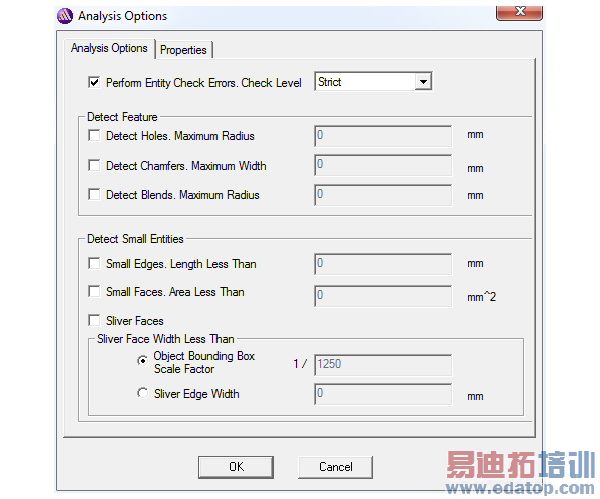
3. When you have made selections, click OK to start the analysis.
On completion, the Model Analysis dialog is displayed. All bodies in the model are shown in the objects grid along with their status. Bodies can have the following status:
1. Good
2. Null Body
3. Analysis not performed
4. Invalid entities found
5. Small-entity errors

Invalid-entity errors are ACIS errors and non-manifold errors. Small-entity errors are small faces, sliver faces and small edges that are optionally detected based on user-defined parameters.
Note | Invalid-entity errors must be fixed before a mesh can be generated. |
To fix invalid entity errors:
1. Choose the bodies that have "Invalid Entities Found."
2. In the same Model Analysis window, choose Perform>Heal Objects, with or without an optional setting for small-feature removal.
In most cases, the bodies will be healed and the errors fixed.
3. If errors still persist, choose "offending" faces and edges and click on Delete.
This will replace the selected face/edge entity by a tolerant edge/vertex respectively.
In order to avoid unintended changes, it is good practice to do the following:
1. At the bottom of the Model Analysis window, check the box "Auto Zoom to Selection."
2. Select one face or edge at a time
3. Decide for each face and edge whether you want to delete it.
Note | Healing causes changes to the geometry and topology of the body being healed. Validation check has to be re-run after healing is done to identify body pairs that intersect. It is possible that after healing, bodies that were disjoint before now overlap. |
In some cases the replacement of the face/edge by tolerant edge/vertex will fail. If the object remains invalid, you know at this point what parts of the object are invalid. You will need to change that part of the object manually, either in ANSYS EM’s drawing environment or in the original CAD tool, to make it pass. Often, the invalid entities are in small details that can be changed without noticeably affecting the results of the electromagnetic analysis. For example, it may be possible to create a small object, well placed in the "offending" region, and to unite it with or subtract it from the problematic object, such that the "offending" details don’t exist anymore.
HFSS 学习培训课程套装,专家讲解,视频教学,帮助您全面系统地学习掌握HFSS
上一篇:Troubleshooting GetMachineListAvailableForDistribution
下一篇:Troubleshooting GetSchedulerDisplayName


