- 易迪拓培训,专注于微波、射频、天线设计工程师的培养
HFSS15: User Defined Documents (UDDs)
User defined documents (UDDs) are custom reports that you define through IronPython scripts. Once placed in a Lib directory, you can access the scripts via the Create Document command. The scripts describe a Create User Defined Document dialog that lets you specify trace and solution inputs. After you confirm your input selections, an xml, html and pdf document is generated. A web browser window opens to display the generated html file. The created document appears in the Project tree, under Results in the Documents folder.
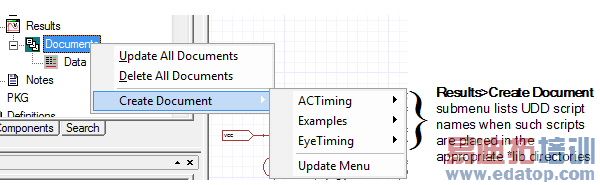
The general UDD process flow is as follows.

The UDD python scripts must be placed in the UserDefinedDocuments directory under either of syslib, userlib or Personallib with any subdirectory structure needed. The Lib directory can contain python scripts that have common code that other scripts can use.
Use Results>Create Document>Update Menu to refresh the menu to include the new UDD scripts that have been copied to syslib, userlib or Personallib, or to exclude them if they have been deleted, after the launch of desktop.
The UDD scripts that are in syslib/UserDefinedDocuments, userlib/UserDefinedDocuments or Personallib/UserDefinedDocuments become available through the Results >Create Document menu.
Create User Defined Document Dialog Inputs
User defined documents allow data from traces, solutions and report types as inputs. A UDD can specify the named inputs for which you select or enter the values in the Create User Defined Document dialog that displays when you run Results>Create Document><scriptName>..
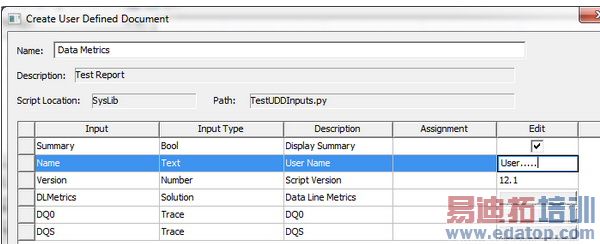
Input Types can be of Boolean, number, text, trace or solution type. The boolean, number and text type can be given a default value that you can interactively override when the document is created or modified. For example, you can select a trace when when you create or modify a UDD document. The trace data is available to the user and can be accessed from the python script.
At the time of selection you can choose from the Reporter dialog, the report type (Standard, Eye Diagram, User Defined), solution name, context and the quantity for which you want the trace data.
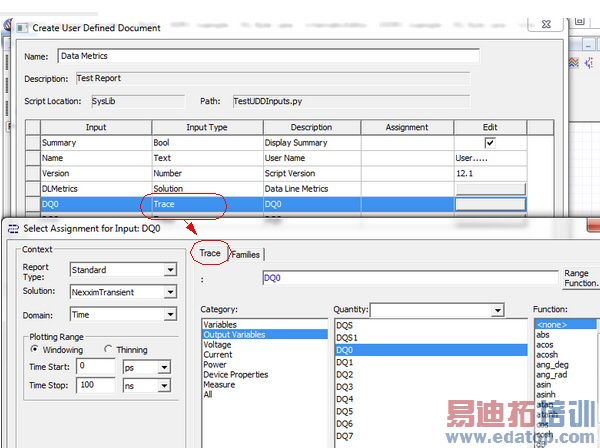
Input Type can also be Solution. You can select an entire solution when the document is created or modified. The solution data in its entirety, is now available to the user and can be accessed from the python script.
At the time of selection you can choose from the reporter dialog, the report type (Standard, Eye Diagram, User Defined), solution name and context. A specific quantity cannot be selected since data for all quantities in the solution are available.
(Note: The category/Quantity/Function portion of the dialog is disabled for user input)
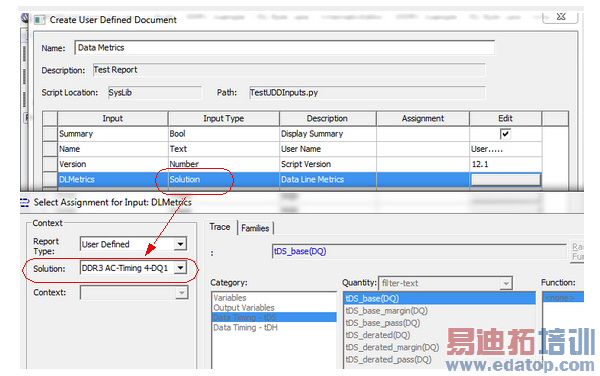
UDD Document Creation and Display
After all the input selections for a UDD are confirmed, based on the script, an xml, html and pdf document is generated based on the inputs provided by the user. (The xml, html and pdf generation is based on specific calls in the python script, which are explain in a following section). A web browser window also opens to display the generated html file.
The created document will be placed under a new folder named "Documents" under the "Results" folder. All documents that are created by the user for the design will be placed under this folder.
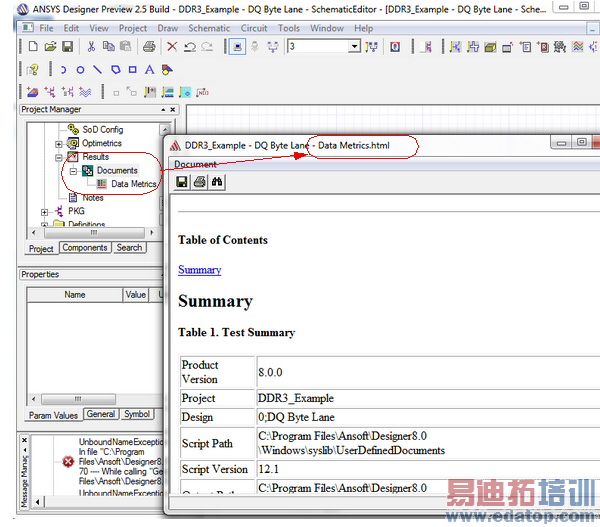
Related Topics
Managing Documents Listed in the Project Window Under Results
Viewing UDDs with an Html Web Browser
UDD Script Libraries
User Defined Definitions: Python Script API
HFSS 学习培训课程套装,专家讲解,视频教学,帮助您全面系统地学习掌握HFSS
上一篇:Troubleshooting GetTempDirectory
下一篇:Troubleshooting GetThisJobID


