- 易迪拓培训,专注于微波、射频、天线设计工程师的培养
HFSS15: Assigning Skin Depth-Based Mesh Refinement on Object Faces
1. Select the faces you want to be refined.
Note | It is possible to select a body and convert it to selecting all faces of the body. The user can use this method to select all faces and toggle a few faces out of selection. Selecting the whole body might select very large regions for refinement and increase the element count a lot. |
2. Click HFSS>Mesh Operations>Assign>On Selection>Skin-Depth-Based.
The Skin Depth-Based Refinement dialog box appears.
3. Type a name for the mesh operation in the Name text box or accept the default name.
4. Type the skin depth within which to refine the mesh in the Skin Depth text box.
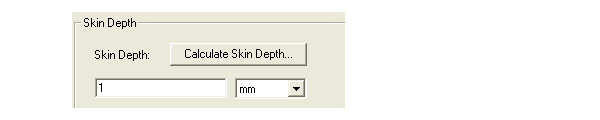
Alternatively, calculate the skin depth based on the object’s material permeability and conductivity and the frequency at which the mesh will be refined:
a. Click Calculate Skin Depth.
The Calculate Skin Depth dialog box appears.
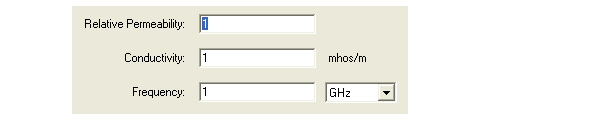
b. Enter the material’s Relative Permeability and Conductivity.
c. Specify the Frequency at which to refine the mesh.
d. Click OK.
HFSS calculates the skin depth and enters its value in the Skin Depth text box.
5. In the Number of Layers of Elements text box, type the number of layers to add perpendicular to the object’s surface.
HFSS will add an equivalent number of mesh points to each layer. For example, if HFSS added 10 points to satisfy the Surface Triangle Length, it will add 10 points to each layer.
6. Type the maximum edge length of the surface mesh in the Surface Triangle Length text box.
The default value is set to 20% of the maximum edge lengths of the bounding boxes of each selected face.

HFSS will refine the surface triangle mesh (the faces of the tetrahedra touching the surface) until their edge lengths are less than or equal to the specified value.
7. To restrict the number of elements added during refinement on the faces:
a. Select Restrict the Number of Surface Elements.
b. Enter the Maximum Number of Surface Elements to be added.
c. Click OK.
When the mesh is generated, the refinement criteria you specified will be used. This operation will be approximately the same as having slabs of tetrahedra, but it is not guaranteed to prevent tetrahedra from crossing slab interfaces. Caution should be used with this mesh operation, as very thin layers may cause a reduction in mesh quality or unnecessarily cause the generation of a very large mesh. Further regions refined under this operation and its close neighbors do not participate in solution adaptive refinement. This is another reason to use this seeding operation with caution.
You can also specify Initial Mesh Settings to apply to all objects; however, if you apply separate surface approximation mesh operations to specific objects, the object settings take precedence over the general setting.
HFSS 学习培训课程套装,专家讲解,视频教学,帮助您全面系统地学习掌握HFSS
上一篇:Assign Master and Slave Boundaries
下一篇:Assign Near Field Wave


